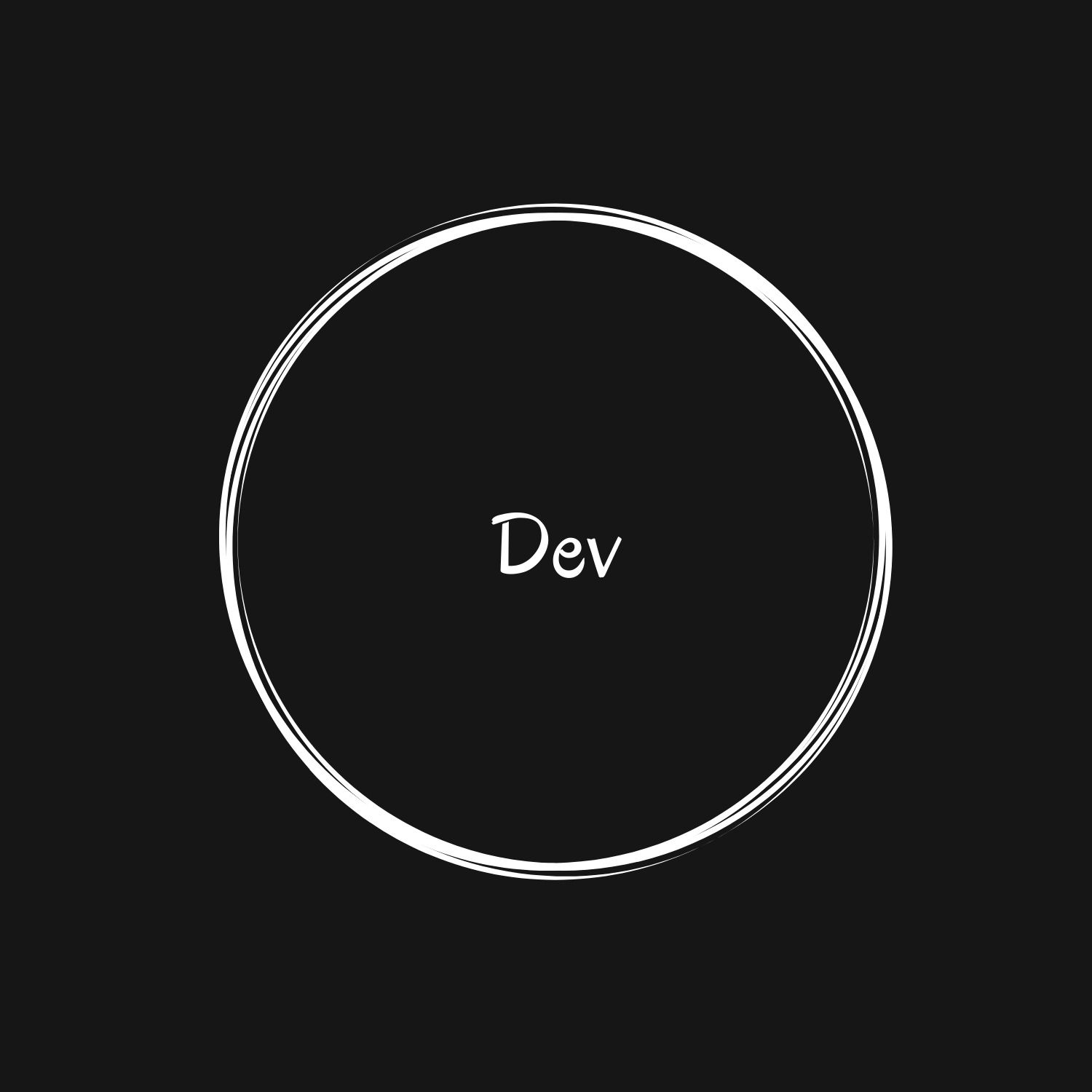티스토리 뷰
[플러터 2.0] 버튼 - (2) (ToggleButtons, DropdownButton, PopupMenuButton)
mike123789-dev 2021. 4. 18. 00:05이전 글에서는 TextButton, ElevatedButton, OutlinedButton 즉 하나의 버튼 만을 알아봤습니다.
그런데 하나의 버튼이 아닌 여러 개의 버튼이 필요할 때가 있겠죠?
가장 많이 쓰이는것은 ToggleButtons, DropdownButton, PopupMenuButton입니다
각 버튼들이 어떻게 다른지 그리고 어떤 상황에서 쓰이는지 한번 알아볼게요
역시나 글로 설명하는것 보다는 직접 실험을 할 수 있도록 dartpad를 준비했습니다.
ToggleButtons class
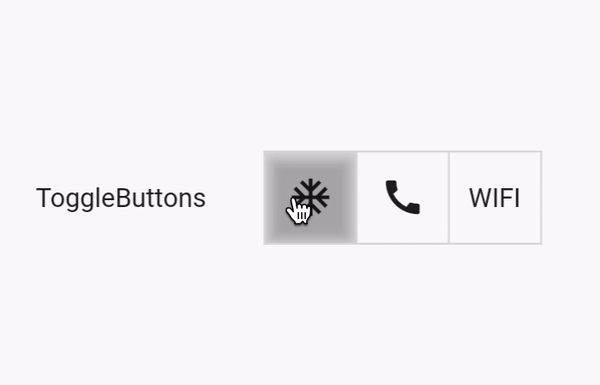
ToggleButtons는 child 버튼들이 row로 표시됩니다. 각 버튼의 state는 isSelected로 결정이 됩니다.
그래서 버튼들의 개수에 맞게 bool 리스트를 넘겨줘야합니다.
ToggleButtons(
children: <Widget>[
Icon(Icons.ac_unit),
Icon(Icons.call),
Text("WIFI"),
],
onPressed: (int index) {
setState(() {
_selections1[index] = !_selections1[index];
});
},
isSelected: _selections1,
),기본적으로 제공되는 ToggleButtons은 row로 밖에 못 쓰지만 RotatedBox를 쓰면 약간의 꼼수(?)로 column처럼 보이게 할 수 있습니다.
RotatedBox(
quarterTurns: 1,
child: ToggleButtons(
color: Colors.greenAccent,
children: <Widget>[
RotatedBox(quarterTurns: 3, child: Icon(Icons.format_bold)),
RotatedBox(quarterTurns: 3, child: Icon(Icons.format_italic)),
RotatedBox(quarterTurns: 3, child: Icon(Icons.link)),
],
isSelected: isSelected,
),
)DropdownButton class
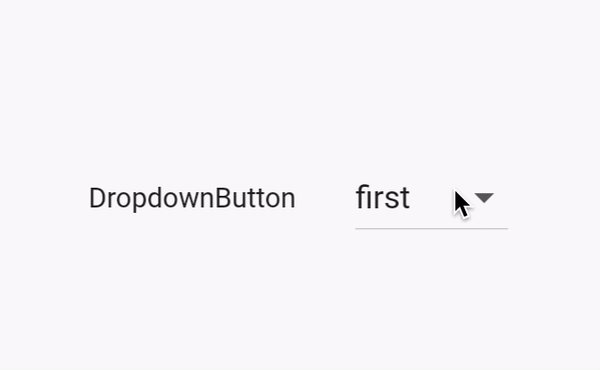
DropdownButton은 list의 버튼들 중에서 선택할 때 쓰입니다. DropdownButton은 현재 선택된 item을 보여주면, 버튼을 누를 때 선택할 수 있는 item들을 보여줍니다.
타입 T는 각 dropdown item의 value를 의미합니다. Dropdown의 list의 버튼은 무조건 해당 T의 value 이 여아 합니다. 일반적으로 enum이 이용됩니다.
enum MenuType { first, second, third }onChanged 콜백은 선택한 dropdown value를 업데이트합니다. 일반적으로 setState를 호출해서 새롭게 선택된 value로 업데이트합니다.
DropdownButton(
value: _dropdownValue,
items: MenuType.values
.map((value) => DropdownMenuItem(
value: value,
child: Text(value.toShortString()),
))
.toList(),
onChanged: (newValue) {
setState(() {
_dropdownValue = newValue;
});
},
elevation: 4,
)PopupMenuButton class
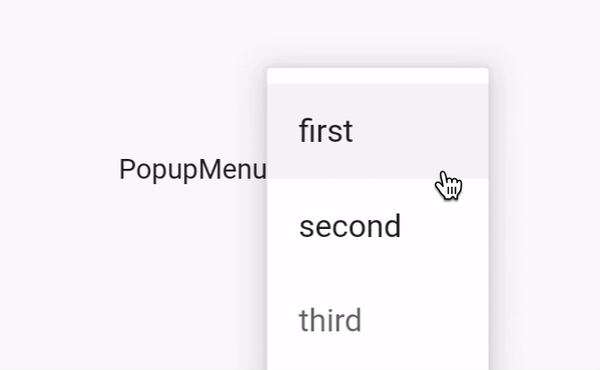
앞서 설명한 DropdownButton와 비슷한데, item을 선택했을대 menu는 dismiss가 됩니다. 즉 현재 선택한 item이 표시되지 않는 점이 Dropdown Button과 PopupMenuButton의 차이점이 되겠네요.
PopupMenuButton에 icon이 제공되는 경우 IconButton처럼 행동하게 됩니다.
PopupMenuButton<MenuType>(
icon: Icon(Icons.settings),
onSelected: (MenuType result) {
setState(() {
_selection = result;
});
},
itemBuilder: (BuildContext context) => MenuType.values
.map((value) => PopupMenuItem(
value: value,
child: Text(value.toShortString()),
))
.toList(),
), 'Flutter' 카테고리의 다른 글
| 플러터 3.10 (0) | 2023.05.13 |
|---|---|
| Flutter와 Material 3 (0) | 2023.04.08 |
- Total
- Today
- Yesterday
- 플러터2.0
- pwa
- 웹
- Swift
- 데이터 마이닝
- tidyverse
- r
- MacOS
- dplyr
- 플루터
- SwiftUI
- 프러터2
- %>%
- layoutbuilder
- 플러터
- lapply
- 개발자
- 반응형
- textfield
- 함수형 프로그래밍
- jupyter notebook
- grep
- flutter2.0
- Flutter
- vapply
- sapplly
- grepl
- functional programming
- dartpad
- ios
| 일 | 월 | 화 | 수 | 목 | 금 | 토 |
|---|---|---|---|---|---|---|
| 1 | 2 | 3 | ||||
| 4 | 5 | 6 | 7 | 8 | 9 | 10 |
| 11 | 12 | 13 | 14 | 15 | 16 | 17 |
| 18 | 19 | 20 | 21 | 22 | 23 | 24 |
| 25 | 26 | 27 | 28 | 29 | 30 | 31 |